This is the first time I’ve created my own website from scratch, so I must admit I'm feeling a bit apprehensive. While I did try WordPress over a decade ago, much has changed since then. However, I’m following courses that include in-depth tutorials, editing tools, and some of the best website-building tools, such as WordPress and DBL Site Builder, to make website building as easy as possible.
This blog charts my progress and journey - I’ll let you decide if you think building this website has been easy or not!
Getting Started - Domain and Hosting:
The first step in this journey was securing my domain and hosting, which literally only took a few minutes. However, it took me far longer to choose the right name for the website!
I’m using both the WordPress editing features and the DBL (Digital Business Lounge) Site Builder, and before creating the website I went through about three of the website building tutorials available in the below platform, to get a basic overview of what the tools looked like and how to use them. If you'd like to learn more about the platform, click on the button below.
Week 1 - The Initial Steps:
I started creating the website today, which was exciting! I selected the default affiliate template (DBL Astra Theme) which already has the affiliate disclosure, the privacy policy and essential pages (home, about, posts and contact) built in and ready to customize. The first thing I worked on was the homepage and was pleased with the results.
During the rest of the week I’ve been finding 10 minutes here and there to update and fine-tune various aspects of the website. I tweaked the design, headers, footers and link colors in these sections, making incremental progress with each ten-minute session.
Finally, I completed the contact page by just selecting a color for the heading and customizing the contact button to my liking.
Week 2 - Delving Deeper:
During this week, I focused on the blog posts page and created my very first blog! One of the challenges I found most difficult was how to remove the comments, category, and author details which were appearing at the top of the page, above the header and making the page look less professional. I found the solution thanks to this youtube video, but I didn’t need to add any widget for custom css. The DBL builder already allows custom CSS, so I easily applied the changes there and the unwanted elements were removed!
Another puzzle I solved was how to extend an image throughout an entire row, specifically for the header of each blog post. I went to my homepage where this was already set up by default and took a look at the various row settings, copied these and successfully replicated the look on my blog posts page. All in all it’s been a successful week!
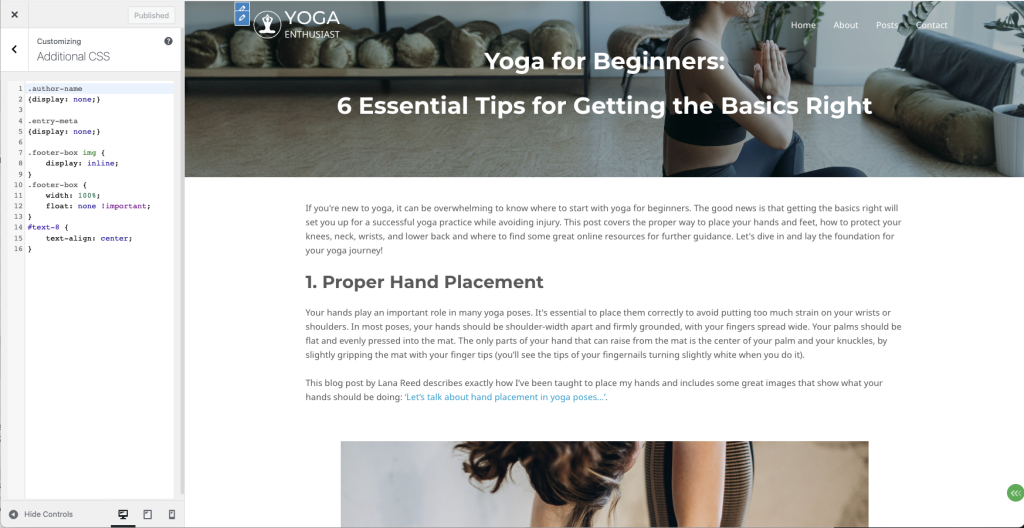
Week 3 - Crafting the About Page:
Two weeks have flown by! This really was a busy month for me to try and create my first website, however, given my lack of time I’m quite happy with how it’s going. I published my “About” page and all the components are pretty much there. I’ll probably keep coming back to this page to make small changes until I’m fully satisfied.
As a step towards enhancing the website’s appeal, I also added a tab icon, which turned out to be a simple task of navigating to Customize -> Header -> Site Identity and scrolling to the bottom to find the Site icon option. I further refined the icon by editing my logo using Gimp, creating a visually pleasing circular icon for the browser tab with a transparent background outside the green circle.
[Add image of the about page? - add alt text]
Week 4 and 5 - Footer Customization
This week I faced the challenge in customizing the footer to include social media icons that link to my profiles. I thought this would be a fairly straightforward task but frustratingly found it to be far more complex. And I only had a limited amount of time to dedicate to this, so it ended up taking me two weeks to find a solution.
After googling the issue, and reading articles such as:
- the Astra guide on How to Edit the Footer in WordPress
- and a beginners guide on How to Edit the Footer in WordPress (4 ways)
I decided I’d instead add a small row above the footer in each page. Luckily the DBL builder allows you to add icon groups (in Add -> Modules -> Standard Modules -> Media -> Icon Group). Each icon group allows you to load social media icons and add URL links to your profiles - thank goodness, that took me a while to find!
This isn’t the best solution because doing the same for my blog posts means the icons appear above the comments box, rather than automatically appearing in the footer in every page. But it will do as a short term solution just to get the website up and running.
Week 6 - Refining My First Post and Website:
This final week was spent improving my first blog post: Yoga for beginners: 6 Essential Tips for Getting the Basics Right. I expanded its content, added new elements, and incorporated relevant images. And with search engine optimization (SEO) in mind, I added the alt text for each image (from the WordPress dashboard -> Media -> Media Library. Or you can add it the first time you insert an image with the DBL builder).
During this week I also explored the Theme customization options, making tweaks that contributed to the overall aesthetics and user experience of the site. For instance, it was very easy to add a “scroll to top” icon, change the colors of URL links, button colors and colors on hover (all via Theme -> Customize -> Global settings). Harmonizing these colors with the branding of Yoga Enthusiast brings a more polished and consistent look to the website.
Summary:
Creating my first website, dedicated to my passion for yoga, has been an insightful and challenging journey! Despite my initial worries, I discovered the comprehensive tools and tutorials provided by our recommended platform significantly eased the website-building process. Each week brought new challenges but I’m proud of the progress I’ve made so far. As I continue to fine-tune and expand my website, I look forward to sharing more experiences and insights with you!